FAQ¶
Not able to register the licenes key¶
Important
Latest PI OS will not work with UAVcast-Pro. Please use one of the images in the installation section.
- Make sure you use the 32bit version of Raspberry Pi OS. 64bit is not supported.
- Make sure you have internet connection on your Raspberry Pi.
- Make sure you have entered the correct key. You can copy the key from your email and paste it into the license field.
- Make sure you have the latest version of UAVcast-Pro installed. You can check the version number in the web interface.
If you still have issues, please create a new discussion in our forum discuss.uavmatrix.com and attach the logfile to your post, or send it by mail to support@uavmatrix.com. Logfile can be downloaded from the web interface.
Do i need a LTE modem?¶
No. UAVcast-Pro does not care if you use LTE, Wifi or Ethernet cable. As long as the application is able to communicate with the Ground Control station over TCP/IP stack, it will work.
Not able to open web interface¶
- Make sure you use latest raspberry image. Older version might be incompatible.
- You can type
journalctl -u UAVcast-Web.service --since yesterdayin the rpi console to get more debug information.
Where can i download latest version?¶
- See the installation instructions
Cannot activate UAVcast-Pro license¶
- Make sure you have proper internet connection for your RPI. During the validation, RPI needs to contact uavmatrix.com license server for validation.
Installation validation fails.¶
- Make sure you use a supported raspberry image as decribed in the installation instructions.
- For other installation issues, please navigate to
UAVcast-Pro/installfolder and copy theInstallation.logto your computer. Create a new discussion in our forum discuss.uavmatrix.com and attach the file.

Im not able to receive video or telemetry¶
- Make sure you have added video and telemetry port to your firewall rules.
- If you have changed the default ports for video 5600 or telemetry 14550 you need to change this on your ground control station device as well.
- Connect your FC to your computer and connect with Mission Planner. Goto all paramters list and search for the connection port used to Raspberry Pi. Serial0 (USB). Serial1 (Telem1 port), Serial2 (Telem2 port). Take note of the Mavlink Protocol (1 or 2) used, as well as the Baud rate. Make sure you use the same settings in UAVcast-Pro Flight Controller page.
No Mavlink Heartbeats received in UAVcast-Pro¶
- Make sure the configuration in UAVcast-Pro Flight Controller page reflects the settings in the Flight Controller. You can see the FC setttings using Mission Planner => All parameters list => search for Serial0 (USB) or Serial1 (Telem1 port) or Serial2 (Telem2)
- Make sure you are using a good USB cable with large cross-sectional area to minimize the voltage drop supplied to Fligth Controller.
- If you are connected by GPIO pins, make sure you have connected the ground, rx, tx wires correctly.
- Make sure you use default configuration in Flight Controller (Ardupilot, Px4) for UART / Telemetry ports.
Cant receive video, but telemetry works¶
- [PiCam] Please make sure you have enabled PiCam in the Raspberry config raspi-config
- [Logitech cams] Check logfiles and see if there is any errors. If you see Internal data stream error its most likey a unsupported resoultion or fps. Try play with those settings.
Other Application issues.¶
-
If you experience any issues with UAVcast running on your Raspberry, please Navigate to the UAVcast page and press "Download Logfiles" button. This will download a zip file containing all logs related to UAVcast and its running components. Log content will only contain application data and not user data.
Create a new discussion in our forum discuss.uavmatrix.com and attach the zip file, or mail it to our support department support@uavmatrix.com
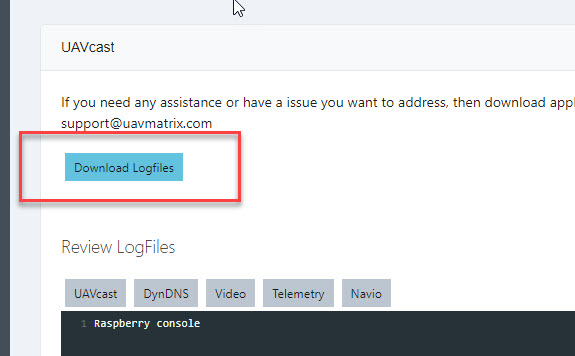
You can at any time contact us at uavmatrix@uavmatrix.com or chat privately on our Discord server https://discord.gg/xwqMTXh or use our forum section https://discuss.uavmatrix.com