Ground Control Stations
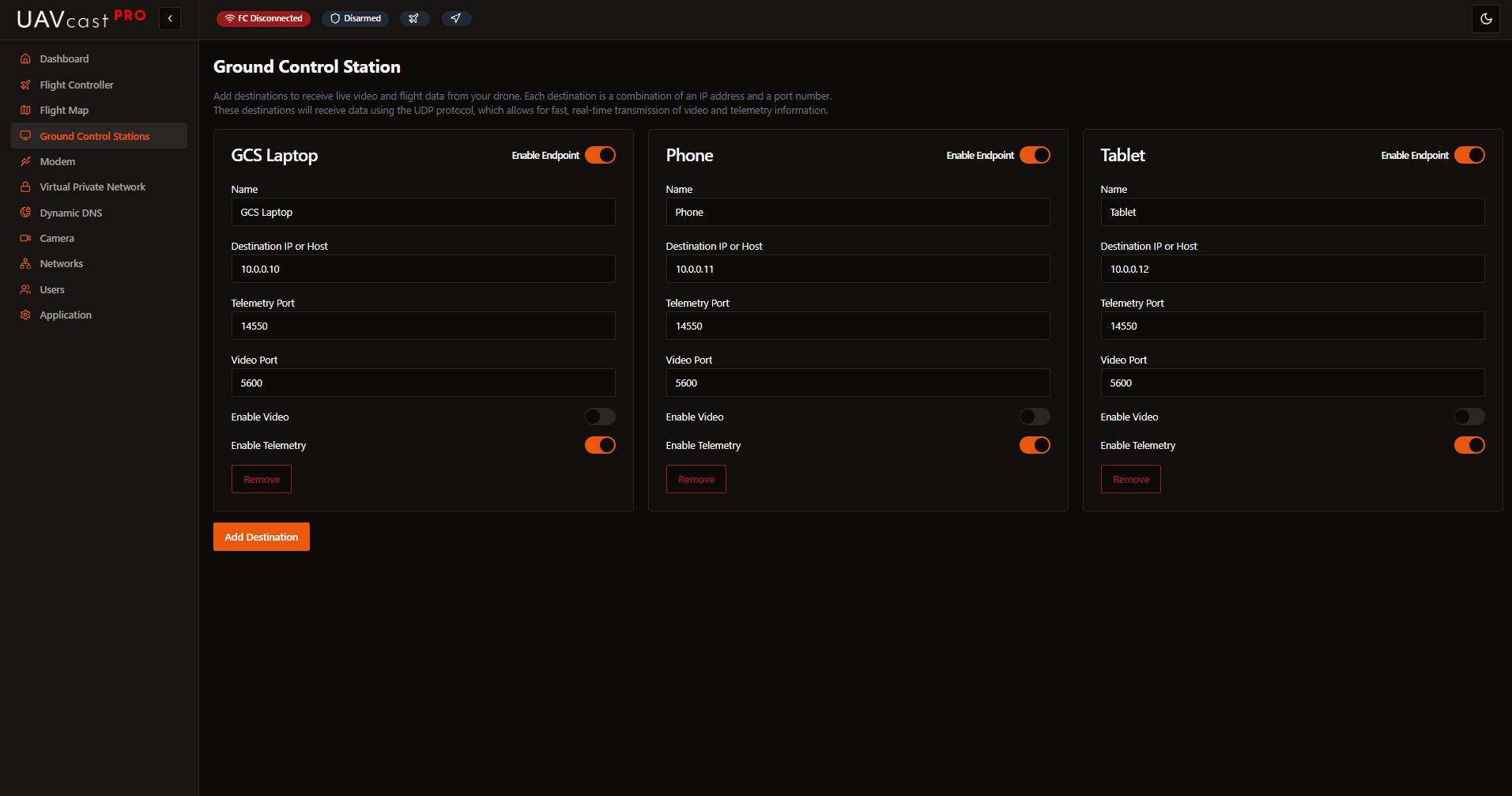
The Ground Control Stations (GCS) page allows you to configure multiple destinations for telemetry and video streaming. UAVcast-Pro v6 supports routing MAVLink telemetry and video to multiple ground stations simultaneously.
Overview
UAVcast-Pro v6 can stream to multiple GCS destinations, including popular software such as:
- Mission Planner (Windows)
- QGroundControl (Windows/Mac/Linux/Android)
- APM Planner 2
Each destination can be individually configured for:
- Telemetry streaming (MAVLink)
- Video streaming
- Custom IP addresses and ports
Adding a GCS Destination
To add a new ground control station:
- Click Add Destination button
- Fill in the configuration form:
- Name: Descriptive name (e.g., "Laptop Mission Planner", "Tablet QGC")
- Destination IP: IP address of the GCS computer
- Telemetry Port: UDP port for MAVLink (default: 14550)
- Video Port: UDP port for video stream (default: 5600)
- Enable Telemetry: Toggle to enable/disable telemetry streaming
- Enable Video: Toggle to enable/disable video streaming
Configuration Fields
Name
A friendly name to identify this destination.
Examples:
- "Mission Planner - Laptop"
- "QGC - Android Tablet"
- "MAVProxy - Ground Station"
- "Backup GCS"
Destination IP Address
The IP address of the computer running your ground control software.
On GCS Computer:
- Windows: Open CMD, run
ipconfig, look for ZeroTier or Tailscale adapter - Linux: Run
ip addrorifconfig, find zt0 or tailscale0 interface - Mac: System Preferences → Network, select VPN interface
- Android: ZeroTier app shows managed IP
Always use the VPN IP address (ZeroTier/Tailscale), not your local network IP, when operating remotely via cellular connection. This ensures connectivity over secure VPN.
Telemetry Port
- Default: 14550 (MAVLink standard)
- Protocol: UDP
- Range: 1024-65535
Most ground control stations listen on port 14550 by default.
Port requirements by GCS:
- Mission Planner: 14550 (configurable)
- QGroundControl: 14550 (auto-detect)
- APM Planner 2: 14550
- MAVProxy: User-defined
Video Port
- Default: 5600
- Protocol: UDP
- Range: 1024-65535
Port for H.264 video streaming.
Port requirements by GCS:
- Mission Planner: 5600 (default HUD video)
- QGroundControl: 5600 (auto-detect)
- Custom: Any port your receiver listens on
Enable Telemetry
Toggle to control whether MAVLink telemetry is sent to this destination.
- ON: Telemetry data streamed via UDP
- OFF: No telemetry sent (saves bandwidth)
Use case: Disable telemetry for video-only monitoring stations.
Enable Video
Toggle to control whether video is sent to this destination.
- ON: Video stream sent via UDP
- OFF: No video sent (saves bandwidth)
Use case: Disable video for telemetry-only connections or low-bandwidth links.
Ground Control Software Setup
Mission Planner (Windows)
Mission Planner auto-connects on UDP 14550.
- Open Mission Planner
- Top-right dropdown: Select UDP
- Click Connect
- Telemetry should appear automatically
For video:
- Video appears in HUD on port 5600 automatically
- If not: Right-click HUD → Video → Use default settings
QGroundControl
QGC auto-detects UDP telemetry.
- Open QGroundControl
- Telemetry auto-connects (no configuration needed)
- Video auto-appears on port 5600
Manual configuration (if needed):
- Application Settings → Comm Links → Add
- Type: UDP
- Port: 14550
Firewall Configuration
Your GCS computer firewall must allow incoming UDP traffic on the configured ports.
Windows Firewall
# Allow telemetry port
New-NetFirewallRule -DisplayName "MAVLink Telemetry" -Direction Inbound -Protocol UDP -LocalPort 14550 -Action Allow
# Allow video port
New-NetFirewallRule -DisplayName "UAV Video" -Direction Inbound -Protocol UDP -LocalPort 5600 -Action Allow
Or via GUI:
- Windows Defender Firewall → Advanced Settings
- Inbound Rules → New Rule
- Port → UDP → Specific local ports: 14550, 5600
- Allow the connection
- Apply to all profiles
Linux (UFW)
sudo ufw allow 14550/udp comment 'MAVLink Telemetry'
sudo ufw allow 5600/udp comment 'UAV Video'
macOS
# macOS firewall typically allows incoming UDP by default
# If issues occur, disable firewall temporarily for testing:
# System Preferences → Security & Privacy → Firewall
Android (QGroundControl)
No firewall configuration needed - Android allows incoming UDP.
Troubleshooting
No Telemetry Received
Problem: GCS shows "Waiting for connection" or "No heartbeat"
Solutions:
-
Verify Flight Controller is Connected:
- Check Flight Controller page
- Status should show 🟢 Connected
-
Check IP Address:
- Confirm you're using the correct VPN IP
- Windows:
ipconfig→ Find ZeroTier/Tailscale adapter - Linux:
ip addr show zt0orip addr show tailscale0 - Verify IP matches destination configuration
-
Verify Firewall:
- Test by temporarily disabling firewall
- If it works, add proper firewall rules
- Ensure UDP 14550 is allowed inbound
-
Check VPN Connection:
- Both devices must be connected to VPN
- Verify in ZeroTier/Tailscale dashboard
- Test with ping:
ping <uavcast-ip>
-
Verify Port:
- Ensure GCS is listening on port 14550
- Some GCS software allows custom ports
- Match UAVcast destination port with GCS listening port
-
Check Service Status:
- Dashboard → Flight Controller should be green
- View logs: Flight Controller page → Logs
Related Pages
- Flight Controller - Configure MAVLink source
- Camera - Configure video streaming
- VPN/Private Network - Set up ZeroTier or Tailscale
- Dashboard - Monitor connection status
- Flight Map - View telemetry data on map
Next Steps
After configuring your GCS destinations:
- Verify firewall rules on GCS computer
- Test connection with VPN enabled
- Confirm telemetry reception in GCS software
- Test video streaming
- Configure backup GCS destination
- Document your configuration for field use