VPN / Private Network
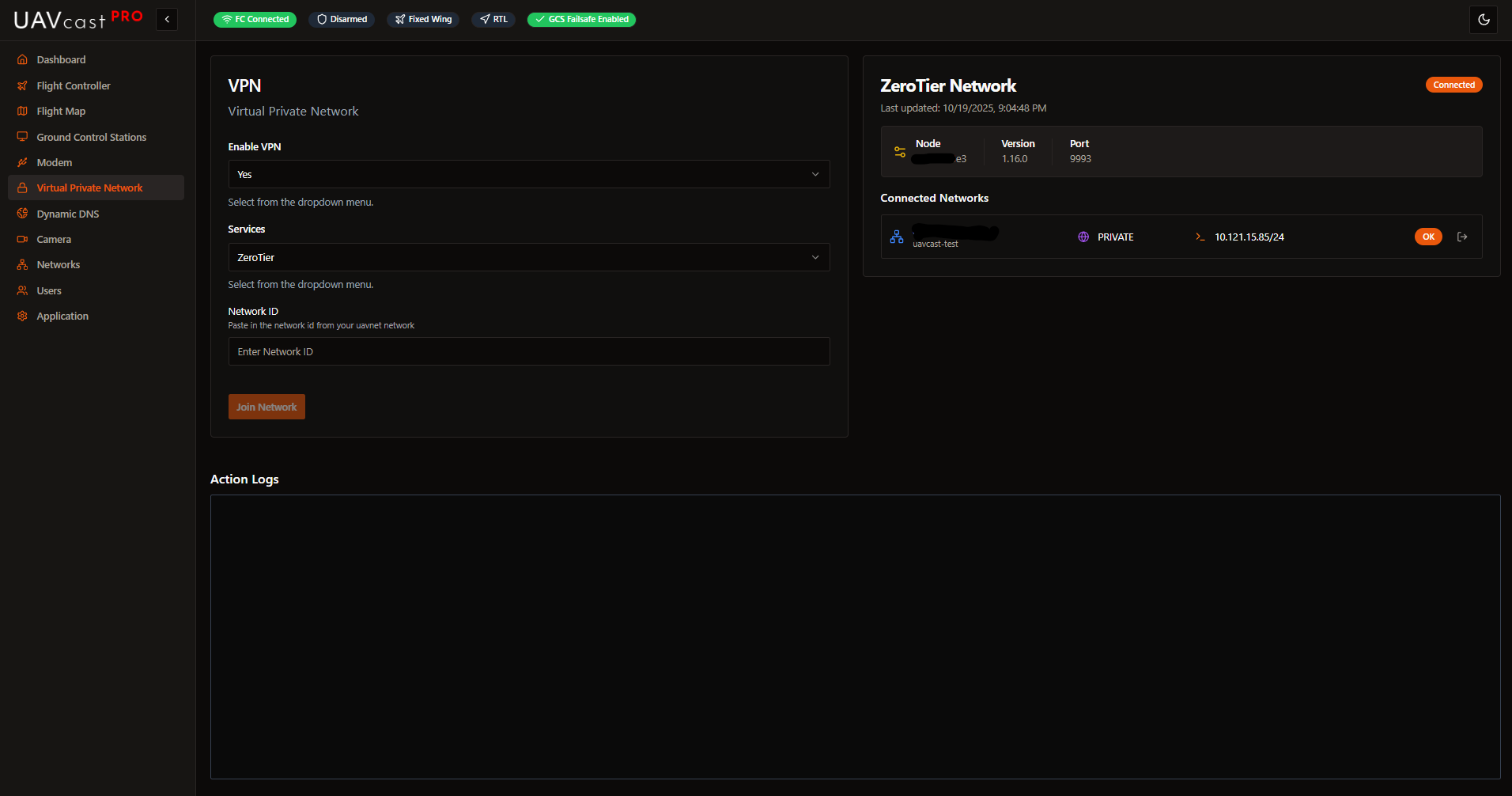
The VPN page allows you to configure secure remote access to your UAVcast-Pro system using ZeroTier or Tailscale. VPN connections enable you to access your drone and ground control station over the internet without port forwarding or exposing services publicly.
Overview
UAVcast-Pro v6 supports two VPN services:
ZeroTier:
- Peer-to-peer mesh network
- Works behind NAT/firewalls
- Create private networks with unique network IDs
Tailscale:
- Built on WireGuard protocol
- Simple setup with web or auth key
- Automatic NAT traversal
Both services establish direct encrypted connections between devices even when behind NAT or firewalls.
Enable VPN Service
Enable/Disable VPN:
- Select "True" to enable VPN service
- Select "False" to disable VPN service
- Must be enabled before selecting a VPN provider
Select VPN Service
Choose which VPN provider to use:
- ZeroTier - Mesh networking service
- Tailscale - WireGuard-based VPN
The service dropdown is disabled until you enable VPN.
ZeroTier Configuration
Network ID
Enter your ZeroTier network ID (16-character alphanumeric string).
How to get a ZeroTier Network ID:
UAVMatrix provides a managed ZeroTier service for paid UAVcast-Pro users:
- Log in to https://uavnet.uavmatrix.com
- Create a new ZeroTier network
- Copy the network ID
- Paste into UAVcast-Pro
- Devices are automatically authorized
Actions:
- Join Network: Connect to the ZeroTier network
- Leave Network: Disconnect from the network
After joining:
- Go to your ZeroTier management page [UAVNet](https://uavnet.uavmatrix.com
- Find your network
- Authorize the new device (Raspberry Pi) if not using UAVNet
- Note the assigned IP address
ZeroTier creates a virtual network interface (usually zt0) visible in the Networks page.
Tailscale Configuration
Tailscale offers two authentication methods.
Web Authentication (Recommended)
- Select "Web" tab
- Click "Open Tailscale Login"
- Authenticate in your browser
- Return to UAVcast-Pro (connection happens automatically)
This method is simpler and doesn't require generating auth keys.
Auth Key Authentication
- Select "Key" tab
- Generate auth key at https://login.tailscale.com/admin/settings/keys
- Enter auth key in UAVcast-Pro
- Optionally set a custom hostname
- Click "Connect with Auth Key"
Auth Key Settings:
- Reusable: Yes (recommended for testing)
- Ephemeral: Optional (device removed when offline)
- Pre-authorized: Yes (auto-approve device)
Custom hostname makes your device easier to identify in the Tailscale admin panel. If not specified, the system hostname is used.
Connection Status:
- When connected, you'll see a green "Connected" alert
- Tailscale creates a virtual interface (usually
tailscale0)
VPN Information Panel
Displays real-time VPN status and connection details.
When VPN is disabled:
- Shows "No VPN Information" message
- Lists steps to enable VPN
When ZeroTier is enabled:
- Network ID
- Connection status
- Assigned IP address
- Network members
When Tailscale is enabled:
- Connection status
- Assigned Tailscale IP
- Hostname
- Account information
Service Logs
Real-time logs from the VPN manager showing:
- Connection attempts
- Authentication status
- Network events
- Error messages
Related Pages
- Networks - Configure network priority and view VPN interface
- Ground Control Stations - Add GCS destinations via VPN
- Dashboard - Monitor VPN service status
- Camera - Stream video over VPN
Next Steps
After setting up VPN:
- Test VPN connectivity from ground station
- Add GCS destination using VPN IP address
- Configure network priority if using multiple interfaces
- Test MAVLink and video streaming over VPN