Application Settings
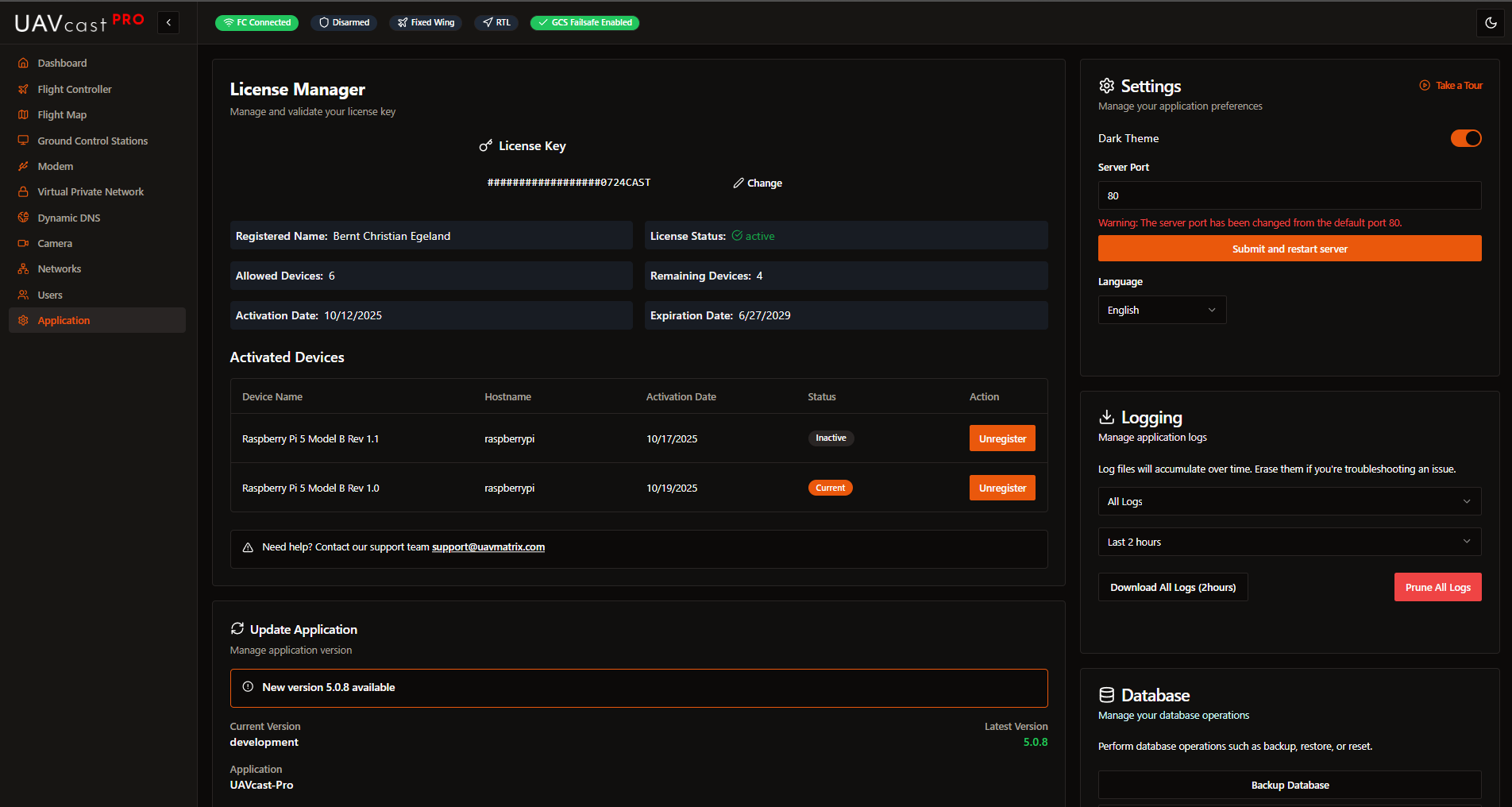
The Application Settings page allows you to manage your UAVcast-Pro license, update the software, configure application preferences, manage logs, and backup/restore your database.
License Management
Manage your UAVcast-Pro license key and view license details.
License Information:
- License key input/validation
- License status (active/expired)
- Licensed devices list
- Activation/deactivation controls
- Support information
Actions:
- Enter or change license key
- View activated devices
- Deactivate devices
Your license key is required to use UAVcast-Pro features. Visit UAVMatrix to purchase or manage your license.
Application Updates
Keep UAVcast-Pro up to date with the latest features and bug fixes.
Update Information:
- Current version
- Latest available version
- Application name
- Update status
Update Actions:
- Select version from dropdown (latest or rollback to previous version)
- Click update button
- Monitor installation progress
- Reboot if required
If a system restart is required after an update, you'll see a "Pending Restart" alert with a reboot button.
After an update completes, refresh your browser to load the new version.
General Settings
Configure basic application preferences.
Dark Theme
Toggle between light and dark mode using the switch.
Server Port
- Default port: 80
- Change the web interface access port
- After changing, access UAVcast-Pro at:
http://<your-pi-ip>:<new-port> - Application restarts automatically after port change
When changing the server port, bookmark the new URL. The browser will redirect automatically after a few seconds.
Language
Select your preferred language:
- English
- Spanish
- Chinese
- Italian
- Dutch
- Polish
- Portuguese
- Russian
- Turkish
If you'd like to contribute translations, contact us via Discord or support email.
UI Tour
Click "Start Tour" to launch an interactive guide of the UAVcast-Pro interface (available for licensed users).
Logging
Download or clear application logs for troubleshooting.
Log Selection: Choose which logs to download:
- All logs
- Modem Manager
- VPN Manager
- MAVLink Manager
- Camera Server
- DNS Manager
- License Manager
- UAVcast Installation
Time Range: Select log time range:
- 10 minutes
- 30 minutes
- 60 minutes
- 2 hours
- 6 hours
- 24 hours
- 7 days
- All
Actions:
- Download Logs: Download selected logs as a zip file
- Prune Logs: Clear all log files (requires confirmation)
Pruning logs permanently deletes all log files. Only proceed if you're certain you don't need them for troubleshooting.
Database Management
Backup, restore, or reset your UAVcast-Pro configuration database.
Database operations require admin user privileges. Standard users will see a notice that admin access is required.
Actions:
- Backup Database: Download current database file (
uavcast-backup.db) - Restore Database: Upload and restore a previous backup (
.dbfile) - Reset Database: Delete all configuration data (user accounts are NOT deleted)
Resetting the database removes all your UAVcast-Pro settings including flight controller, camera, GCS destinations, VPN, and modem configurations. User accounts remain intact. You cannot undo this action.
Backup Best Practices:
- Create regular backups before major changes
- Keep backups when testing new configurations
- Download backup before updating UAVcast-Pro
- Store backups outside the Raspberry Pi
Related Pages
- Dashboard - Monitor system status
- Users - Manage user accounts
- Installation - Initial setup and requirements
Next Steps
After configuring application settings:
- Set your preferred language and theme
- Create regular database backups
- Check for updates periodically
- Download logs when troubleshooting issues